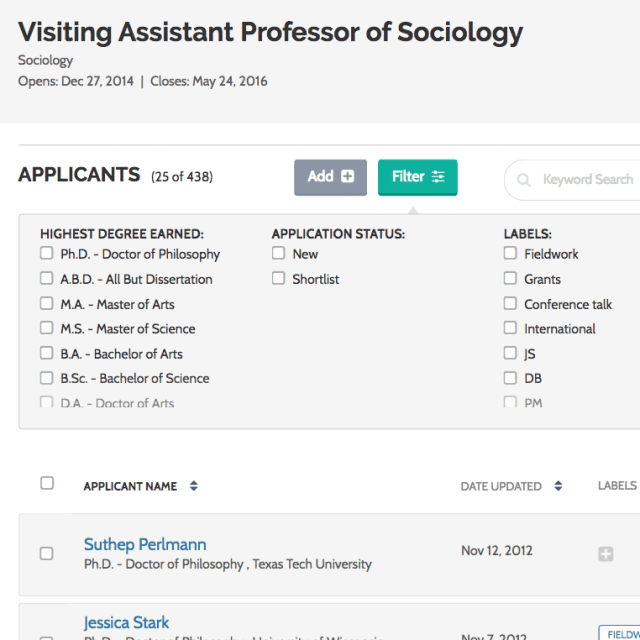We’re thrilled to release the next evolution of the applicant list in ByCommittee Faculty Search! A long time in the making, this release makes it much easier for Evaluator users on committees to get into the platform and review applicants.
We’ve kept all the same functions that the applicant list had before, but we’ve added significantly more responsive tools for filtering and saving—primarily with the committee members themselves in mind (a.k.a. Evaluator users).
What’s new?
- Starting today, you can filter the applicant pool for an individual position by degree, rating, label, and application status.
- You can choose which columns to display, and can create new columns for yourself to display information gathered in custom forms—say, a disciplinary specialty or a recent publication.
- What’s more, you can save any number of personal “views” and then come back to them later after you’ve signed out—and if you forget to save, we’ll make sure your view saves anyway, as long as you remain in the same browser session.
- And finally, long applicant lists are now split into multiple pages, so you won’t have to scroll for miles, or grow old waiting for your Internet browser to load the webpage itself.
Why did we need it?
We know that people with the Evaluator role in ByCommittee Faculty Search often have to review and compare lots and lots of applicants, and often can’t get through all of them in a single sitting. And when you’re looking at a long list, it might be hard to see the differences among applicants—you don’t want anyone to get lost in the shuffle, especially in this tough academic job market. Tools that assist with filtering, sorting, organizing, comparing, and reviewing applicants should be a huge boon to faculty committee members.
Where are the instructions?
- The next time you access the applicant list, there will be a quick, simple onscreen tour that will show you where everything is. If you can’t take the tour that minute but want to return to it, no problem—just return to the list of applicants for any position and use the purple “Take a Tour” button in the top right.
- In addition, you’ll find a walkthrough in this Help Center article: Working With the List of Applications for a Position
Want to see what we’re talking about? Go ahead and sign in through your institution or sign in from our home page.
Curious about what else came out with this release? Check out our breakdown of the visual improvements—and look out soon for some notes from our Director of UI & Visual Design about the point of it all.
Got questions about the new applicant list or how to help your colleagues make the best use of it? First, ask the person at your institution who coordinates your ByCommittee Faculty Search system—they’ll have the most specific information. But if they’re not available or if you just need a quick answer from someone at Interfolio, get in touch with us at clientsuccess@interfolio.com!